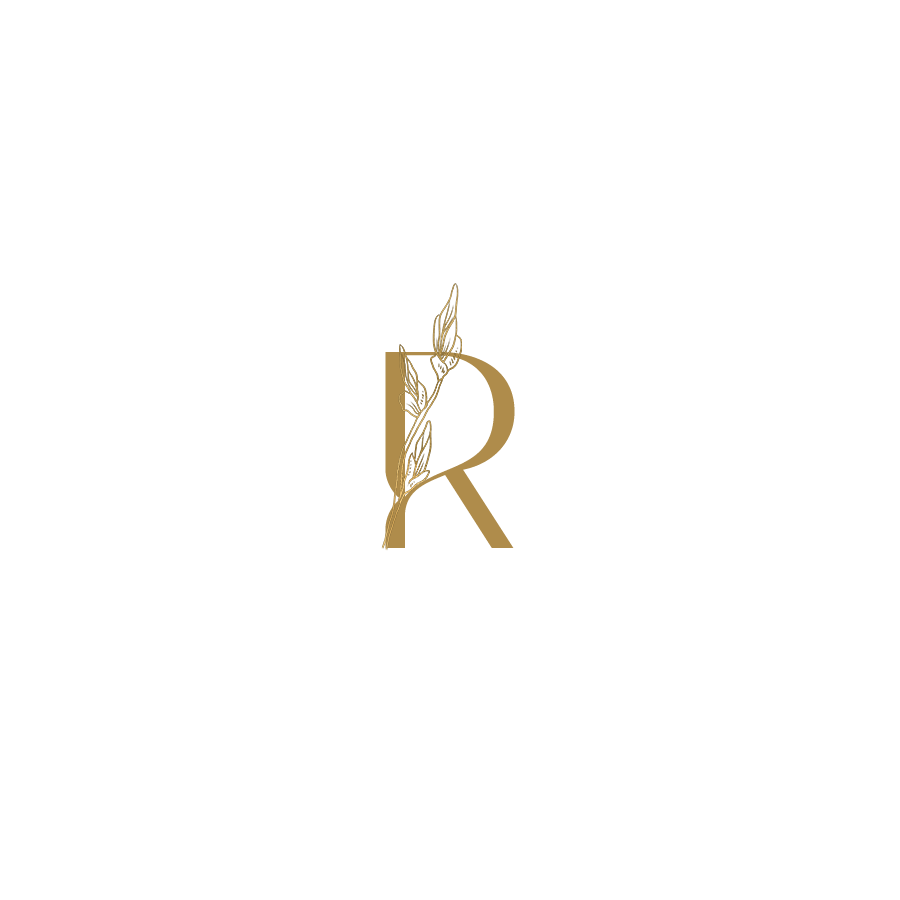How to Display Content on Your Website
You've found some awesome stock photos or you have amazing photos of yourself and your products. Now what do you do? After optimizing them to put on your website you need to upload them.
Here are my tips on how to display your photos and content on your website.
Use the Image Block
This is the most obvious answer but it’s the easiest too. While in edit mode click the plus button to add an image block and customize from there.
After you upload a photo or image you can use the design features to change the shape of your image or round the corners.
Use an Image as the Background
Using images as the background works well to break up different sections of your website to keep people engaged. Our eyeballs and attention spans are taxed so make it easy and enjoyable to keep scrolling on your website and people will stay.
How to add an image as a background
Click the Add Section button between any sections on your website while you are in edit mode. Click add section if you want a new one or click edit section to change an existing background.
Click background and select add an image to upload your own file or photo, select from the library of photos you've already used on your website or browse stock images to use Unsplash to find one.
Once you've added a photo you can change the background width to either full bleed to take up the whole page or inset to be smaller.
If you have text on top of this image you can change the overlay opacity to make sure the text is readable against the colors of your image. What's the point in having a nice background if you can't read the words you wrote?
Use Mockups to Show Off Digital Products
Where are my digital entrepreneurs and service based businesses at! Using mockups to display your offers makes that download, PDF or course you create more real by displaying it on a screen like a phone, iPad or desktop computer.
It might seem silly but it really helps your potential customers and clients visualize using your digital products on their own devices at home or when they have a free moment running errands.
My favorite resource for mockups is Moyo Studio. You can get a few free mockups if you sign up for their email list but my favorites are the ones I paid for.
They look very professional and eye-catching. They even impress my husband who is a fellow Photoshop designer.
Add a List or Gallery Section
This works well as an introduction to a few products, services or people. This is not your full inventory or product list with all the features and benefits.
I use this to display a preview of my offers on my homepage with full details on my packages page.
Now that you know how to display content on your website let me know if you have any questions about finding or displaying content on your website in the comments.