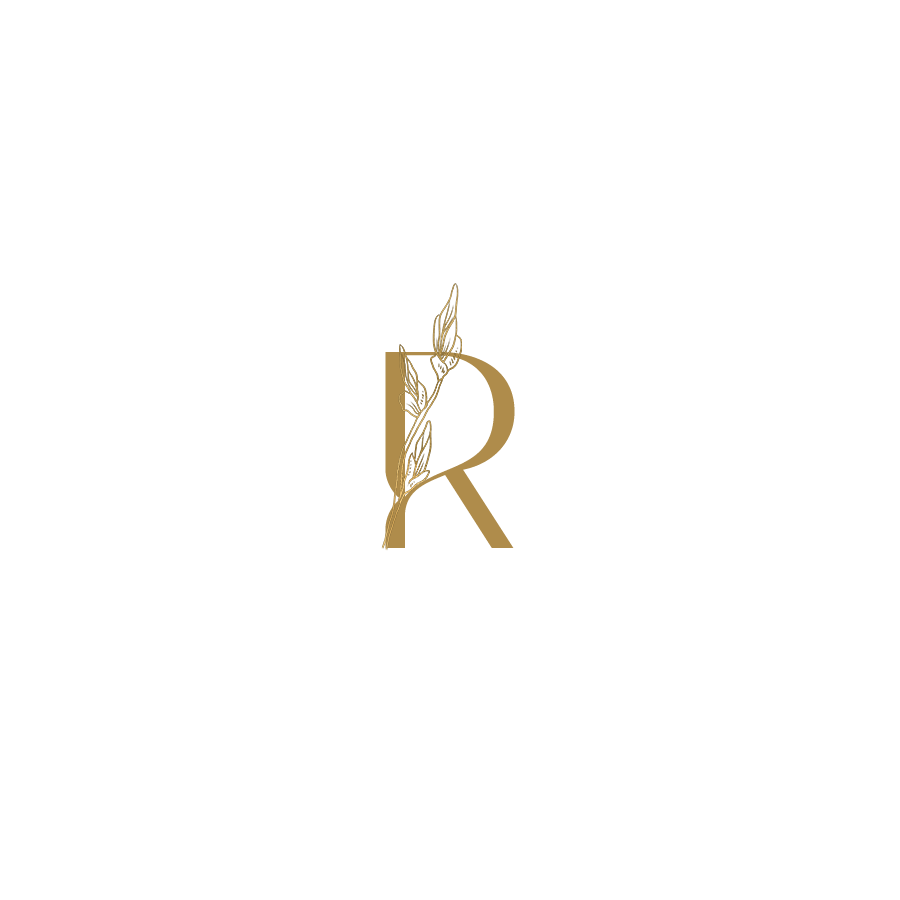Best Ways to Elevate Your Squarespace Template to Epic
One of the best parts about creating your website in Squarespace is having pre made templates to choose from so you aren’t staring at a blank page with no idea what to do.
Something about staring at a blank page just makes your mind go blank! I'm going to show you the best ways to elevate your own template in Squarespace into an epic website. It's easy!
Choose Your Template
First, you'll choose a template. A Squarespace template is like any other website template: it's the visual layout and design of your site.
You can choose from hundreds of pre-made templates in Squarespace or buy a custom one for your brand or business.
If you're new to web design, my recommendation is starting with one of their free starter templates (or a pre-made template) and customize it until it fits your brand's needs.
Later you can add in more advanced design elements with CSS plugins.
The main priority when choosing a template is whether or not this particular layout will be easy for visitors and customers to navigate on their desktop and mobile phones.
If they’re struggling with navigating around your site on their phones, they’ll probably just leave!
Upload a Logo
Creating a logo doesn’t have to be complicated. If you aren’t a graphic designer using the Squarespace logo creator or have your brand name in a nice font with a transparent background is enough to start with.
To add your logo click on Edit, then Edit Site Header on the top of your page, then click on Site title and logo in the pop up window.
Upload your logo and make sure it meets these requirements: It must be at least 200 x 200 pixels (png or jpg) and have a transparent background or be the same color as your header background to blend in with the rest of your site.
Choose Colors and Fonts
Now that you’ve found a template you love, it’s time to start customizing it. Your first step should be choosing a color palette and font that match your brand.
When deciding on these elements, think about how they will look on your site and how easily people can see and read with them.
Here are some things to keep in mind:
Choose a color palette that fits with your brand. Inside Squarespace you can customize your color palette for your template up to 5 colors. To change the color palette click Edit, then the paint brush in the right hand corner or Site Styles, then click Colors and Edit Palette. You can choose from preset color palettes to using colors from a photo or build a color palette around one color.
Choose easy to read fonts. Use the font packs provided inside Squarespace or upload your fonts. To change the fonts click Edit, then go to Site Styles, click Fonts and Switch Pack. There are many different combinations of fonts to choose from to reflect your brand.
A common design rule of thumb is using serif fonts for paragraph text and sans serif fonts for bigger text like titles and headings. Feel free to break this rule since my text on this website are breaking this rule! I like to use the Mixed fonts of Serif and Sans serif but choose what works and looks best for you.
Add or Delete Pages
You can also add pages by clicking the plus sign in the Pages view or the trashcan to delete. Also if you just want to hide a page drag it down to the unlinked section and it won’t show up on your navigation.
Make sure you have a homepage set up by selecting the page, clicking the gear icon to the right and selecting Set as Homepage. This will be the first page people see when they navigate or visit your site.
Edit Text
You can edit text in your Squarespace template by selecting Edit then clicking on a text box to change it.
Changing the sizes of your text and breaking up long blocks of words makes your website easier to read and scan.
We all want everyone to read all the words on our sites but most people will scan instead.
Make sure you have headings and subheadings for people who are scanning your website for information instead of reading through everything.
I’m a reader so I love reading every word on a site but most people don’t. For example this paragraph text is smaller than the subheading Edit Text so someone can easily scan the topics in this blog post. Meta, right?
Get Help Customizing Your Template
If your Squarespace template needs a refresh, I can help. I can customize your template in one of my VIP web design days.
During this session, I can make changes and suggestions for taking your existing site to the next level.
You'll also be able to choose what parts of your website I should prioritize whether that’s editing pages, copywriting refresh, SEO or starting a blog. At the end of the day you’ll have all those quick edits done or my list of suggestions to upgrade your website.
You can customize your template in Squarespace.
It's easy to customize your own template in Squarespace. That’s why I love using it to create websites. You can also book me to do it for you.
If you’ve been putting off those website edits, want a fresh pair of eyes to audit your content or want someone to knock out updates quickly in a day that’s what my VIP day is for!
I hope this post has helped you understand how to customize your own Squarespace template. If you need assistance customizing or refreshing your website, I can help.
Make sure to check out my VIP day to make those website edits happen fast or grab one of my templates.